Quality Control and Material Consumption
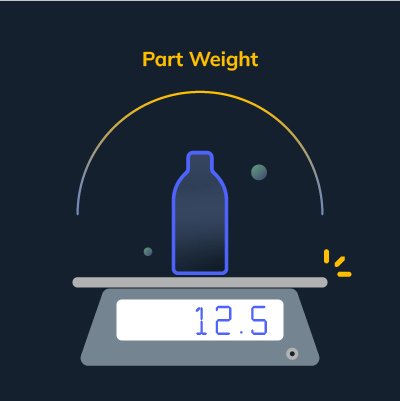
One of the important factors that should not be overlooked when performing our routine quality inspection is to verify the weight of each of the parts that are being made, along with the good practice of checking the correct weight indicated in the customer's engineering specifications.
Sometimes this information is only known by the quality inspectors and can go unnoticed because it is easier and faster to discard in the quality operations the parts that have physical details.
Now, SCHEMA gives you this information in the production order so that the whole team knows it and can consider it in their daily operations as a suitable parameter to specify the quality of each of the pieces during the actual production and quality control, reduce the rejection of the pieces when delivered to the customer and have a control of the performance of the raw material to be monitoring their departures from the warehouse.
You only have to add the correct weight of each piece at the moment of registering in the catalog or edit the weight and unit of measure in each of the pieces of the catalog.
