QR Code in Finished Goods Warehouse
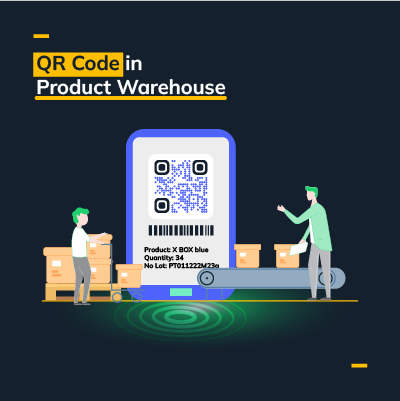
Monitor your warehouse inventory quickly and easily!
Finished Products can be directly injected parts, or they can be assemblies of two or more parts manufactured in the plant, for example: a bottle made up of a container and a cap.
When the production is finished and sent to the Finished Products warehouse, in order to have a better control and management of your availability levels and delivery scheduling with customers, it is recommended to make an Entry and Exit record of each of the Finished Products.
By using the QR code you can optimize these operations because once created you only have to scan and that's it, this way you have an updated inventory and you can easily know where the product is located, the lot number to which it belongs (in case you need some quality control) and add a reference to identify it more easily.
