TRS, the new indicator at SCHEMA
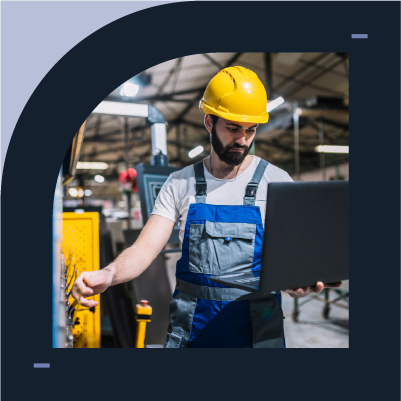
Would you like to know, measure and compare the performance of your production team to identify areas of opportunity?
Knowing the Availability, Performance and Quality indicators of your production at all times is a great opportunity to make decisions that allow you to improve every day. SCHEMA, always looking to help you improve and optimize your processes, has added an additional efficiency indicator that is part of the Synthetic Rate of Return (SRR).
A performance indicator developed by Seiichi Nakajima in the sixties (60') to measure the utilization rate of an industrial facility. In this instance, your production floor.
The TRS measures the proportion of available time actually used. It is calculated as TRS = Usable Time / Scheduled Time where Usable Time is equal to the quotient of Effective Production and Standard Hourly Production.
Don't worry! everything is under control, since this certification is very similar to one you already know, the OEE, what changes is the breakdown of its formula since it gives a different perspective of the efficiency of operations.
This calculation, as simple as it may seem, gives you the efficiency in terms of hours, because the Uptime indicates the number of effective hours that the Machine worked, that is, the hours in which its performance was one hundred percent (100%) of Quality and one hundred percent (100%) of Performance.
The OEE and TRS indicators are used to identify areas for improvement, the difference between them is relative and is given in practice, since the OEE allows you to know the factors that consume the installed capacity, while the TRS indicates the proportion of available time effectively used.
To access this efficiency indicator, all you have to do is enter the SCHEMA Indicators Report, where you can even filter the information by Part, Machine, Mold, Shift and more, with just one click
