Production Capture Machine Traffic Light
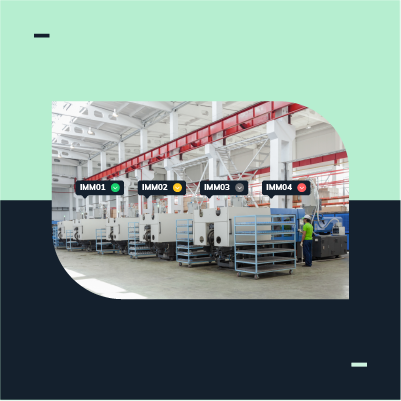
It is complicated to have control and knowledge of what happens in each of the machines on the production floor because many activities are being developed at the same time. SCHEMA has the solution!
On many occasions, even if you have reviewed the work plan to be developed, it is normal for changes or unforeseen events to occur due to the progress that is being made during the day. In addition, you are most likely only aware of what is happening on the machine you are operating and the plant manager will only know the progress of the day until the shifts are completed and inventories/records are updated.
SCHEMA has developed a traffic light that allows you to know at all times what is happening on the shop floor. From each of the records you make in the production capture and without the need for further action you can get a color indicator that allows you to detect the status of each of the machines.
That is, when you enter the Production Capture section, you have a view of all the machines that make up your production floor and next to the name of the machine you will find a colored circle: Green if the machine is in active production; Red if it is in a shutdown; Yellow if it is in a non-penalizing shutdown; and Gray if it has no information captured or is disconnected in case of using an IoT device connected to the machine.
In this way, SCHEMA helps you to know the current status of your production floor and thus generate a strategy to improve performance, create or update the production schedule, address any disconnection of IoT devices and even improve communication and teamwork dynamics to all be informed in a very quick and easy way.
Here's a tip, this information is available to all SCHEMA users, just go to the Production Capture section... but it's a good idea to add a screen on your shop floor monitoring station so everyone can see it at all times.
